How to Lock LTE Only Mode on Android Smartphone
We not be able to set up "LTE Only" mode at default network setting. All android smartphone that supports LTE networks have no option LTE Only mode. The reason is because the LTE network does not yet support outgoing call and incoming call even not be able to make USSD call. It is using for mobile data only.
LTE Only mode needed where the LTE signal is weak. So that we always be able to get the LTE network and it does not move the network. If we using LTE/WCDMA/GSM auto mode, the device will always choosing the strongest network. Its always move the networks.
Here I will share tips on how to lock LTE Only Network ?
Read Also : How to Setting GSM WCDMA LTE Band Frequency On Mediatek Smartphone
There are 2 ways depending on the device support :
1. For Mediatek smartphone that supports Engineering Mode
a. Download MTK Engineer App v1.0 is already available on Google Play Store
b. Launch Application MTK Engineer App
c. Select "MTK Engineer App" on the menu and then Choose “Network selecting ” on The telephony tab
d. Choose your preferred Network "LTE Only" or you can use the Dual mode 4G / 3G.
2. For non Mediatek
a. Download Application MTK Engineer App is already available on Google Play Store
b. Launch Application MTK Egineer App
c. Select android testing
d. Select Phone Information
e. on the Section "set Preferred Network Type" select LTE Only network or you select the mode you need .
That's all I can share. Do not forget to subscribe teknokia to get the latest update posts.
LTE Only mode needed where the LTE signal is weak. So that we always be able to get the LTE network and it does not move the network. If we using LTE/WCDMA/GSM auto mode, the device will always choosing the strongest network. Its always move the networks.
Here I will share tips on how to lock LTE Only Network ?
Read Also : How to Setting GSM WCDMA LTE Band Frequency On Mediatek Smartphone
There are 2 ways depending on the device support :
1. For Mediatek smartphone that supports Engineering Mode
a. Download MTK Engineer App v1.0 is already available on Google Play Store
b. Launch Application MTK Engineer App
c. Select "MTK Engineer App" on the menu and then Choose “Network selecting ” on The telephony tab
d. Choose your preferred Network "LTE Only" or you can use the Dual mode 4G / 3G.
2. For non Mediatek
a. Download Application MTK Engineer App is already available on Google Play Store
b. Launch Application MTK Egineer App
c. Select android testing
d. Select Phone Information
e. on the Section "set Preferred Network Type" select LTE Only network or you select the mode you need .
That's all I can share. Do not forget to subscribe teknokia to get the latest update posts.




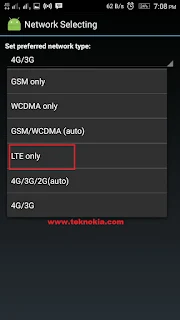




2 comments for "How to Lock LTE Only Mode on Android Smartphone"
in my Samsung j7 the mtk is not working